Personalize your learning journey with Sayzi by setting up your profile. Your name, avatar, gender, and age help Sayzi create a friendly and customized experience.
🔓 Step 1: Access the Profile Setup
You can open your Profile screen in two easy ways:
📍 From the Dashboard:
Tap your profile icon at the top-left corner of your screen.

📍 From Settings:
Tap the ⚙️ Settings icon in the bottom navigation bar
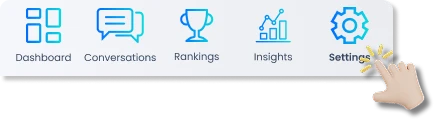
Tap Profile from the list

Here you can:
Upload a profile image
Enter your preferred name
Select your gender
Choose your age group
🗨️ SayZi Tip:
“This is your profile! Update your name, avatar, and preferences to make Sayzi feel like home.”
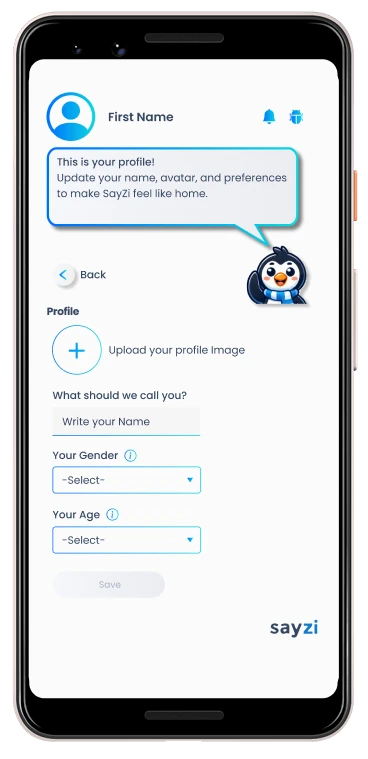
🖼️ Step 2: Upload Your Profile Image
Tap the ➕ plus icon to upload a photo or avatar.
This adds a friendly, personal touch to your account.

💡 Tip: A clear profile image helps the AI coach interact with you in a more human-like way!
✍️ Step 3: Add Your Name
Under “What should we call you?”, type your preferred name.
This name is how Sayzi will address you during conversations and tutorials.

🚻Step 4: Select Your Gender
Tap the Gender dropdown and choose the option that best fits you.
📣 Sayzi will display:
“This helps us tailor pronunciation guidance for a more personalized experience.”

Tap Got it to continue.
🎂 Step 5: Choose Your Age Group
Tap the Age dropdown to select your age range.
📣 Sayzi will show:
“This helps us tailor questions to promote respectful communication.”

Tap Got it to confirm.
💾 Step 6: Save Your Profile
Once you’ve filled in all fields, tap the Save button at the bottom of the screen.
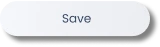
✅ Your profile is now set, and you’ll return to the app with your updates in place.
✔️ Example:

Name: Jenny
Gender: Female
Age: 20–39
🎯 Why It Matters
Your profile helps SayZi:
Use your name naturally in dialogue
Offer age-appropriate content
Provide gender-aware pronunciation tips
Ensure a respectful, inclusive learning space

